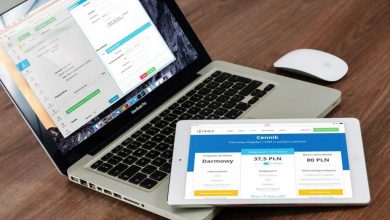Main shortcuts ( Windows 10 shortcuts )
| Shortcut | Function |
|---|---|
| CTRL + A | Select all |
| CTRL + C | Copy items to the clipboard |
| CTRL + X | Crop items to the clipboard |
| CTRL + V | Paste clipboard items |
| CTRL + Z | Undo action |
| CTRL + Y | Redo action |
| ALT + F4 | Close current window (if none is open, displays shutdown options) |
| CTRL + D or Delete | Delete selected items |
| Shift + Delete | Permanently delete items |
| F2 | Rename selected item |
| Esc | Cancel action |
| ALT + Tab | Switch between windows |
| PrtScn | Save a screenshot to the clipboard |
| Windows + I key | Opens system settings |
| Windows + E key | Opens File Explorer |
| Windows + A key | Opens the Action Center |
| Windows + V key | Opens clipboard history |
| Windows + Shift + S key | Allows you to capture part of the screen using the Capture Tool |
| Windows + PrtScn key | Automatically captures and saves the screen in the Screenshots folder |
File Shortcuts
| Shortcut | Function |
|---|---|
| CTRL + N | Opens a new window |
| CTRL + W | Closes the current window |
| CTRL + F | Open the search area |
| CTRL + mouse scroll | Changes file/folder view |
| CTRL + Shift + N | Creates a new folder |
| ALT + Enter | Opens the properties window of the selected file |
| F11 | Switch to full-screen mode |
| F5 | Updates the page |
| Home | Back to the beginning of the screen |
| End | Slides to the end of the screen |
| ALT + right arrow | View the next folder |
| ALT + left arrow | View the previous folder |
Desktop shortcuts
| Shortcut | Function |
|---|---|
| Windows key | Opens the Start menu |
| CTRL + up/down arrow | Changes the size of the Start menu |
| CTRL + Shift + ESC | Opens Task Manager |
| CTRL + ALT + Tab | View all open programs |
| CTRL + arrows + space | Select multiple files |
| ALT + Tab | Toggles between open programs |
| PageUp | Moves the screen up |
| PageDown | Moves the screen down |
| ALT + ESC | Transits between open windows |
| CTRL + Shift + click on icon | Runs the program as an administrator (from the Taskbar) |
| Shift + right-click on the icon | Displays the program menu (from the Taskbar) |
| CTRL + left arrow | Moves the cursor to the beginning of the word (works on editors and text boxes) |
| CTRL + right arrow | Moves the cursor to the end of the word (works on editors and text boxes) |
| CTRL + up arrow | Moves the cursor to the beginning of the paragraph (works on editors and text boxes) |
| CTRL + down arrow | Moves the cursor to the end of the paragraph (works on editors and text boxes) |
| CTRL + Shift + up/down arrow | Selects the entire paragraph |
| CTRL + ALT + right arrow | Rotates the screen 90 degrees (may not work on all PCs) |
| CTRL + ALT + down arrow | Rotates the screen 180 degrees (may not work on all PCs) |
| CTRL + ALT + left arrow | Rotates the screen 270 degrees (may not work on all PCs) |
| CTRL + ALT + up arrow | Returns the vertical rotation of the screen |
Windows Key + : Shortcuts
| Shortcut | Function |
|---|---|
| Windows + S key | Opens the system search menu |
| Windows + D key | Displays/hides the desktop |
| Windows + L key | Locks your PC |
| Windows + M key | Minimizes all open windows |
| Windows + C key | Open Cortana (virtual assistant) |
| Windows + G key | Opens Xbox Game Bar |
| Windows key + ALT + R | Starts a screen recording |
| Windows + T key | Toggles between Taskbar programs |
| Windows + R key | Opens Run |
| Windows + X key | Opens the Quick Access menu |
| Windows + P key | Opens the Project menu |
| Windows key + plus sign | Zooms in on the screen with the Magnifying Glass |
| Windows key + minus sign | Zooms out of the screen with the Magnifying Glass |
| Windows + ESC key | Closes the Magnifying Glass |
| Windows key + up arrow | maximize |
| Windows key + down arrow | minimize |
| Windows key + left arrow | Adjusts the current window to the left half of the screen |
| Windows key + right arrow | Adjusts the current window to the right half of the screen |
Command Prompt shortcuts
If you use Command Prompt, here you go
| Keyboard shortcut | Action |
|---|---|
| Ctrl + A | Select all content of the current line. |
| Ctrl + C (or Ctrl + Insert) | Copy selected items to clipboard. |
| Ctrl + V (or Shift + Insert) | Paste content from clipboard. |
| Ctrl + M | Starts mark mode. |
| Ctrl + Up arrow key | Move screen up one line. |
| Ctrl + Down arrow key | Move screen down one line. |
| Ctrl + F | Open search for Command Prompt. |
| Left or right arrow keys | Move cursor left or right in the current line. |
| Up or down arrow keys | Cycle through command history of the current session. |
| Page up | Move cursor one page up. |
| Page down | Move cursor one page down. |
| Ctrl + Home | Scroll to top of the console. |
| Ctrl + End | Scroll to the bottom of the console. |
Source: Microsoft.