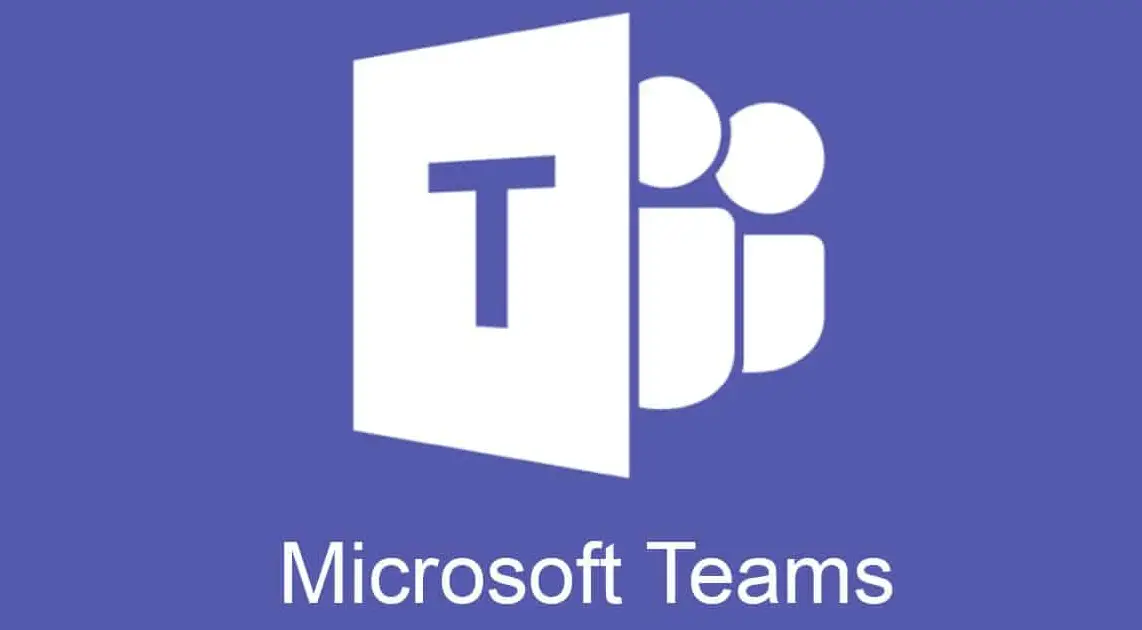Essential Microsoft ( MS Teams Tricks and Tips) 365 Teams Keyboard Shortcuts
Keyboard shortcuts are viewed as the quickest way to command more. Keywords shortcuts are used to quickly find whatever you are looking for in Microsoft Teams ( MS Teams). To reply to a chat in the Teams app, simply press the R key.. You can quickly attach a file to a message by just pressing Alt-A in Windows. To view all the keyboard shortcuts possible in Microsoft Teams, simply press Alt and the forward-slash key together (Alt-/) in Windows.
- Ctrl + Shift + M – Mute (unmute) yourself during a meeting
- Ctrl + Shift + O – Turn on (turn off) your camera on a call
- Ctrl + N – New chat to start
- ^ – Use up arrow key to edit the last message sent by you
- Ctrl + O – Select a file to attach and send in your chat
- Ctrl + 1+ 2 + 3 – Use the combination to navigate in your left navigation rail. (i.e. Ctrl + 1 = Activity feed; Ctrl +2 = Chat; Ctrl + 3 = Teams etc.)
- Ctrl + E – Call a search bar at the top of the app to quickly find conversations, files, and more
- Ctrl + / – Check all of the available shortcuts allowing you to navigate to various destinations, access needed content, and change your current status.
- :word – Use a symbol ‘:’ right before a word of your choice to discover emojis related to this word and use them (e.g. :meeting or :pineapple)
- For more shortcuts check Microsoft Teams Support Portal here.
Integrate with Microsoft Planner for Simple Task Management
Planner has become a great way to track tasks for simple task management. One of the advantages that Microsoft 365 Teams has over competitors is that Microsoft apps can be easily used as Planner inside Microsoft Teams. This allows you to reference the tracked tasks via Planner without a need for any third-party task manager. You can also use Teams to ‘’pin’’ the Planner app to any channel for easier accessibility in one click. This will make Planner displayed as a tab at the top of the channel.
Get Email Address For Teams And Channels
This one is a pretty cool MS Teams Tips and Tricks. You can email a Team or Channel!
For any Team or Channel click on the three ellipses then select Get email address.
You’ll then be able to copy an email address that you can use to send a message directly to your Team or Channel from email.
There are also some advanced options available. If you click on the advanced settings, you set who is allowed to send emails to your Teams email address.
You can allow anyone to send emails to the address, only allow team members to send emails or only allow emails from certain domains.