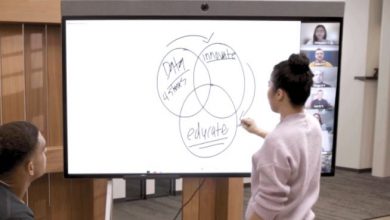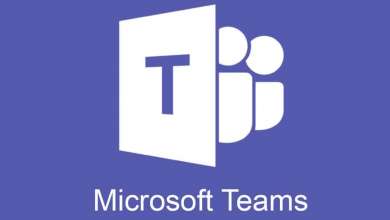MS Teams
Schedule Meetings with employees, clients, External users: Microsoft Teams
MS Teams: schedule meetings

To schedule meetings with employees, clients, external users / guests or random vendor for screen share, use Microsoft Teams.
- In Microsoft Teams, in the left navigation, choose Calendar.
- Choose New Meeting (upper right side).
- In the New meeting box, enter a Title and Location for the meeting.
- Enter a Start and End time and date.
- In the Details box, enter a description of the meeting and any other details you want to add, such as a meeting agenda.
- Under Invite people, enter the names of employees or clients that you want to invite.
- If you see Tentative or Busy below any names, choose one of the Free times provided, or click Scheduling assistant for more options.
- Choose Save.
To schedule meetings with employees, clients, external users / guests or random vendor for screen share, use Microsoft Teams.
- In Microsoft Teams, in the left navigation, choose Calendar.
- Choose New Meeting (upper right side).
- In the New meeting box, enter a Title and Location for the meeting.
- Enter a Start and End time and date.
- In the Details box, enter a description of the meeting and any other details you want to add, such as a meeting agenda.
- Under Invite people, enter the names of employees or clients that you want to invite.
- If you see Tentative or Busy below any names, choose one of the Free times provided, or click Scheduling assistant for more options.
- Choose Save.