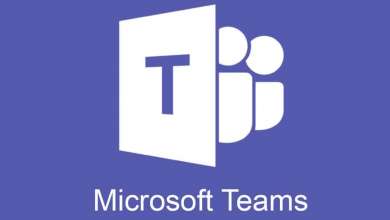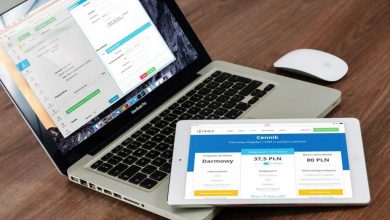Top 5 MS Teams Tips & Tricks
Top 5 MS Teams Tips & Tricks That Will Enhance Your Teams Experience

Top 5 MS Teams Tips & Tricks That Will Enhance Your Teams Experience With economies in lockdown and organizations opting for remote work settings more than ever, it may be a bit challenging for companies to keep track of their work developments. Fortunately, with apps like MS Teams, and other tools available today for online collaborations, things have been simplified a lot. Microsoft Teams is a unified platform for business teams to collaborate and communicate where team members can connect to each other in real-time and work on their projects together. Microsoft has included some amazing features in the app to enhance productivity, and if you master some simple tips and tricks, you’ll be able to make the most of your Teams’ experience. If you are just getting started with MS Teams, the following tips will help improve your overall experience.
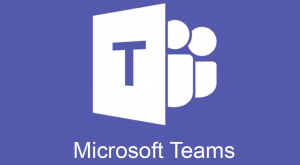
- Change Your Background To Something Professional
When you are working remotely from your home, it’s often hard to maintain a professional work setting in every corner where you may sit and connect to your peers over a video call. However, that shouldn’t be an issue with MS Teams as the app allows you to easily change the background for your meetings hiding those messy nooks and corners behind you. Follow the steps below to add your custom background from the available options in the app.
- When in a video call, click the three-dot button.
- In the menu that appears, click “Show Background Effects”.
- Default backgrounds will appear on the right in the Background Settings menu. You can preview your desired background from the list before actually applying it by clicking the “Preview” button.
- Select desired background you want to use and click the “Apply” button.
If you don’t want to use one of the available background images in the app, you can use the “Background Blur” function as well when you’re in a video conference.
- Save Time With Immersive Reader
Going through big blocks of text, moving back-and-forth between your conversations, can be quite tedious at times. Using the Immersive Reader function in Microsoft Teams you can save time as the text can be read at varying speeds as per your convenience. Different accessibility options are also there to make the text appear in different colors, font sizes, and spacing.
- Translate Your Conversations To Desired Languages
If English is not your first language, but you have to use it for work all the time, you can rely on the Microsoft Teams translation feature. With this, you can translate any message to your desired language. To use this feature, simply click the ellipsis icon (three dots) in front of the text you want to translate in a conversation and click Translate in the menu that appears. The text will be translated according to your language preference.
- Mark Channels or Teams as Favorites
When working on multiple projects simultaneously, it can get confusing to track the progress with each Team you are part of. Avoid this by marking channels or teams that need your utmost attention as favorites. Your Favorite Teams can be accessed through the Favorites section that you can find on top on the left window. Mark teams as favorites by clicking the ellipsis button and then selecting Favorite.
- Follow Channels To Get Updates
You can’t just mark channels as favorites for quick access, but it is also possible to follow certain channels for getting quick updates. You can take advantage of this feature to stay on top of any major updates and developments on your projects and streamline things better for improved productivity. You can follow desired channels by clicking the three-dot icon and selecting the “Follow this Channel” option from the menu. From now on, you will start getting push notifications for all updates from the channel you have followed. With these simple MS Teams tips and tricks, you can enhance your experience as you collaborate with your teams using the premium collaboration tool from Microsoft. There are many more tricks you can explore as this is just the tip of the iceberg.