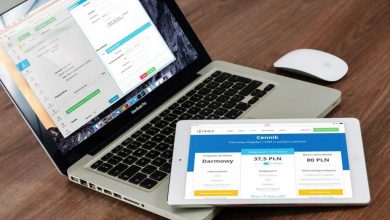As we start into 2021, Microsoft Teams have plans for meaningful updates throughout the year. There was a increase in usage Microsoft Teams adoption across the world in 2020 means Microsoft will have to continue working faster than ever to bring more exciting features to the platform. Below are a few key features to MS Teams for Business:
-
Send Messages When Offline
Ever want to send a colleague an important note but you are temporarily offline, so it feels like a moot point to send them something knowing it will need to be resubmitted later (and worse yet, when you do get back online you forgot what you needed to tell them)? Microsoft Teams update should solve that exact problem. Teams will queue messages and automatically send them once a network connection is re-established Note: If the message is in an unsent state for more than 24 hours, the message will fail, and the user will be prompted to resend or delete the it.
-
Updated Participant Reports
For meeting organizers, panelists, virtual teachers. With new enhancements, Microsoft Teams will allow users to download the report after meetings within the Meeting Chat along with new data that allows you to better manage and analyze the attendance. This will not only mean that you get the added convenience of getting these reports in the same window you had your presentation in for instant viewing, but there is also more context. With this additional background knowledge and analysis, you can continue honing the presentations and events to keep improving and increasing audience engagement.
-
SharePoint Site App
Bring SharePoint intranet directly into Microsoft Teams. The app’s icon and name will match your company brand and enable employees to discover, navigate, and consume your organization’s top sites directly in Teams. Along with that, the home site app gives employees a window into the rest of the company intranet by using the same global navigation as the SharePoint app bar. By integrating SharePoint’s visual capabilities into Teams, this will further strengthen the extensibility and usability of both platforms within your environment.
-
Chat Bubbles in Meetings
This might sound like something that already exists in Microsoft Teams meetings, but chat bubbles in this context specifically refer to “chats sent during a Teams meeting that will surface on the screens of all meeting participants, making the chat more central to the conversation.” This feature is great from a communicative standpoint since comments and questions coming in from the chat window can be lost to the presenter(s) and will enable more engagement during meetings. It takes those emoji icons in social media live streams to a whole other level (think LinkedIn live streams)!
-
Out of Office Status
From a work-life balance standpoint, I believe having greater accessibility to updating your Out of Office status is important. Sometimes this minor deterrent can be just enough of a roadblock for end-users to not take some much-needed time off. It also makes it easier than ever to make sure colleagues are aware of your absence when you do take that time off and ensure there is no disjointedness between your Microsoft Teams status, Outlook calendar, and automatic replies.
-
Approvals in Teams
Users will be able to get their results faster when it comes to any project that requires such parameters. This seems to be in line with Microsoft bringing more project management capabilities to Microsoft Teams like Tasks. By being able to create, manage, share, and act on approvals directly with the app means collaboration will become streamlined and make project management easier than ever.
-
Access Files Offline on Mobile Devices
Microsoft Teams mobile app will allow users to access files even when they are offline or unstable network connection. Simply select the files you need access and Teams will keep a downloaded version to use in your mobile app. This can allow users to work when traveling and further solidifies the ability to work from anywhere. Microsoft has welcomed us all into the new year of 2021 in style, with a host of new features designed to give you more out of your work and collaboration experience. The latest selection of enhancements covers everything from meeting notifications to live event real-time language translation, and new security enhancements too. If you are already checked out the new Microsoft Teams Breakout Rooms experience for virtual meetings check out more 2021 features:
8. Microsoft Teams Meeting and Calling
Microsoft Teams now has new end-of-meeting notifications that remind you when there are five minutes left on your scheduled meeting time. This notification appears for 10 seconds and disappears, helping you stay on track and wrap up fast without causing the meeting to end automatically. There is also a new pre-join experience for Teams Meetings that enables easier video, audio, and device configuration before a conversation. You can easily adjust all your settings in the pre-join environment. Additionally, Microsoft is also supporting new languages for real-time event translation. Microsoft has introduced multiple number dialing with a split button in the chat header for video and audio. This will display various number options for a single contact, making it easier to initiate a call. There is also the arrival of 1:1 call live captions, make it easier to keep track of what people are saying in calls.
9. Microsoft Teams Devices
There are new features rolling out for Microsoft Teams Rooms for Windows devices in 2021. The latest app version comes with:
- Cortana voice assistant (in preview): Available to create, join, and end meetings without touching the Teams app.
- Control spotlight: Control the meeting Spotlight feature with the Teams Rooms console
- Share HDMI audio: Users connecting to Rooms via HDMI can share PC audio in the meeting.
- Enhanced Teams phones: Phones for Microsoft Teams now have new video layout options, including 3×3 gallery mode, large gallery view (up to 49 participants) and Together mode.
- UC workstation factors with AudioCodes and Yealink: Yealink recently introduced the WH67 and WH66 unified communications workstations with a wireless phone charger, USB hub, speakerphone, and multi-touch screen, as well as a dedicated Teams button. Yealink’s MP58 desk phone also comes with collaboration features like a 7-inch touchscreen and support for Bluetooth wireless handsets. The AudioCodes C470 Teams desk phone is another new addition, with a full touch interface, Wi-Fi, and Bluetooth support
10. Microsoft Teams Chat + Collaboration
One of the most recent updates in 2021 to the Microsoft Teams collaboration and chat features is the arrival of improved search relevance. The new relevance model allows Teams to learn the important elements of messages that matter to you based on passive and active signals, including who you interact with most. The Teams iOS mobile app allows access to files when you’re offline or in bad network conditions. Just select the files you need to keep handy, and Teams will maintain a downloaded version for you. Microsoft also announced improvements to video playbacks, with a sec25% reduction in the time it takes for embedded videos to load, and a 90% reduction in the time it takes to start playing. Team members can also access the SharePoint tab to pin any news, page, list, or document library separately within their Teams channel. Clicking the “+” option will allow users to start pinning resources instantly. Plus, the SharePoint migration manager now allows users to select OneDrive or Teams Channel usernames when setting destinations for content migration.
-
Microsoft Teams Apps, Security and Management
The integration between Microsoft Teams and Power Apps helps organizations to build apps suitable for any business channel. The Power Apps Teams App will allow users to develop low-code custom tools to use in Teams, and deploy them across their entire tenant, backed with Data verse. From a management perspective, businesses will now have the option to restrict Teams sign-in for managed Mac and Windows devices. This stops employees to sign into another tenant using the credentials of the other tenant from the device they use for work. There is also the option to manage Teams Display as one of the device categories within the Teams admin portal. From a security and compliance perspective, admins can set Teams so that only invited users can join a meeting with a new lobby setting. The “People I invite” option allows certain people to bypass the lobby when they are added to a meeting via an invitation. A new “customer key” support feature for Microsoft Teams is also now available for preview, adding extra encryption to Teams experiences.
-
Teams for Education, Healthcare and Frontline Workers
There are new features rolling out for Frontline Workers, Education and Healthcare. Students and teachers can now receive a new notification when a class Notebook page is distributed, allowing any educator using distribution in the OneNote client to ensure all students are informed in Teams after distributing a page. There is also an Education policy wizard coming soon for Teams users, which allows admins to easily add global policy defaults for students, and set custom policy sets to specific staff and educators. In Healthcare, Teams is introducing a new EHR connector to support virtual visits. Patients can schedule and join meetings from within their EHR patient portal. Providers can also schedule and launch visits within the provider portal. Epic integration is currently supported with the connector, and new EHR systems will arrive soon. For Frontline Workers, there are new customizable ‘Praise’ that help to recognize comradery and success in the workplace. Praise supports better job satisfaction and workplace culture. How to use Praise Badges in Teams to show success: Send Praise to people
- Below the space where you write a new message or reply, select Praise (looks like a light bulb) or click Messaging extensions. to find it.
- Choose a badge.
- Add the name of the people you want to praise and an optional description.
- Select Preview.
- Once it’s ready to go, click Send.