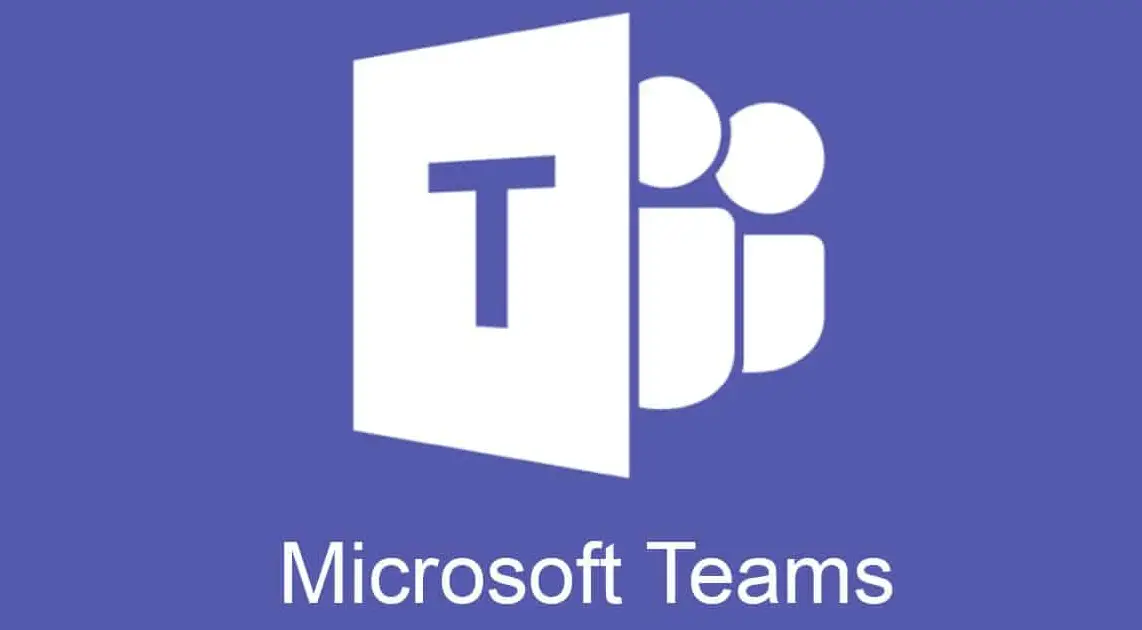Microsoft Teams Apps for Business – A Great Way To Boost Your Teams’ Communication And Collaboration Business success relies greatly on seamless communication and collaboration. Fortunately, as technology takes over business processes in the modern era, many business apps have been introduced to ensure that and Microsoft Teams comes on top of the list. MS Teams can work as a wonder tool for your business and can give a dramatic boost to the communication and workflow of your teams. With multiple Teams apps integrations, you can use MS Teams to its full potential and boost your productivity further. Here we have the best MS Teams Apps for business’ productivity and better collaborations.
- Tasks
A perfect addition to your Microsoft Teams subscription, Tasks gives you a cohesive task management experience. It integrates your individual tasks from Microsoft To Do with your team tasks from Planner to track your day-to-day progress from a single platform. Tasks is accessible from the left side menu of MS Teams if you want to use it as an app, and it is also available as a tab in your individual team’s channel. Users can check and manage their individual tasks and the ones of their team from the My Tasks and Shared Plans sections in the Tasks app. It helps them better prioritize their routine work. You can access tasks in Teams web, mobile, and desktop clients.
- Wiki
Wiki is one of the default Teams apps that is included when a channel is created. It can serve as your teams’ central knowledge repository as well as a dedicated workspace where the team members can keep their notes within MS Teams. Simply put, Wiki is your smart text editor which you can access easily to avoid the need for digging through your documents when looking for a particular article. Using Wiki, you can chat, draft, and edit from a single interface. It can be used for defining your teams’ rules or you can make it an FAQ resource where your team members get all the answers they may be looking for.
- Voice
Using Microsoft 365 Business Voice, small- and medium-sized organizations can turn their MS Teams into a flexible and powerful telephone system. It allows them to cut the costs significantly by switching away from their conventional telephony systems. Using Microsoft Teams Voice, you can easily set up toll as well as toll-free numbers, audio conferencing to host business meetings, call menus for connecting callers to the appropriate departments, and much more. In fact, using Microsoft Business Voice, you can allocate personal phone numbers to your team members where they can get direct calls from anyone.
- OneDrive & SharePoint pages (Document Library)
If you’re a small business owner and only have a few employees in your company, your best option for online collaboration and file-sharing would be the use of OneDrive and SharePoint pages together. It is recommended that you should create a team site connected to your Microsoft 365 group. When the site is created through a team in MS Teams, you’ll be able to enable chat in it as well. Microsoft 365 includes Teams, OneDrive, and SharePoint and serves as a universal toolkit for your teams to collaborate on their projects. Whenever a team is created, you also create a SharePoint team site and an Office 365 group automatically. All your documents can be uploaded to the SharePoint team site and you can easily add your draft files to your teams in Microsoft Teams for review. Team members can access the file within Teams and make changes or comments right there. When team members store their files in OneDrive, they can also add them to the Teams channel from the Teams’ Files tab. All these business apps for Microsoft Teams have been designed to offer convenience and help improve collaboration and productivity. Use these Teams apps and make the most of your MS Teams experience.